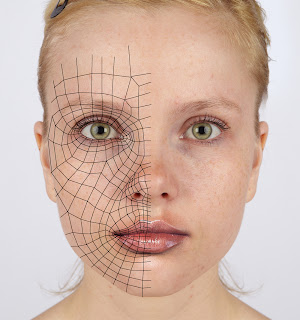Creating the perfect creature on paper even sculpting it in clay before you sit down in from in front of your computer is often times unfeasible. Moreover, digital models, just like conceptual drawings and macquettes, will often go through multiple revisions. Sometimes there will be technical revisions, such as changing the topology of your model to better match the underlying muscle structure or wrinkles of the skin, or even aesthetic changes, like revising the overal structure and anatomy of the character.
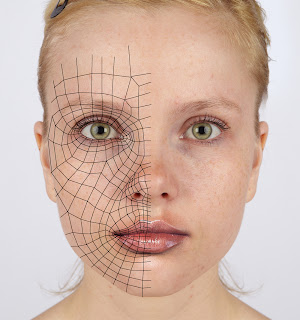 |
| main edge lines based on underlying muscles |
The first step you will take here is to plan out the necessary edge rings for it to deform and animate as you would expect. It is a good idea to do this on paper first ang then
use your drawings as guide when modelling. Or, you can take your reference photos and draw the mucle flow on top of it as shown here
Seconf d, you should use the maquette photographs as a starting point for your digital model. it is common to start modelling from relaxed default pose, but in the image above the shape is quite extrema. Some belive it is easier to drop the jaw from the default pose rather than close the jaw from the open pose.
The main advantage of modelling a head at its most extreme pose that you are guaranteed that all of the necessary geometry to achiece that particular facial expression will be inserted, Then you can simply reshape it back to relaxed closed mouth in the final model and use the extreme pose as a blend shape. If your model the closed mouth head first , you may end up modeling not enough geometry to begin with and then you are struck with a head that is noot expressive as your first envisioned.
If you decide to sculpt the exrtreme pose first for your creature , it is highly recommended that you drwa out exactly what your closed mouth face will look like, if you don't do this, you may besurprised to find that your creature looks different than you hoped. When you close the beast's mouth for the first time, it will require aesthetic adjusment to his jaw and lower face, but since you have planned for this , all you will need to do is follow the concept drawings of the closed mouth beast.