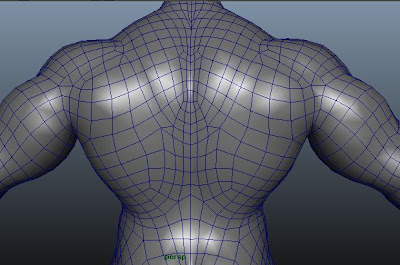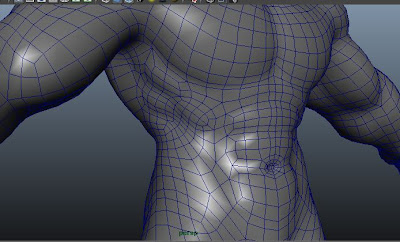Monday, July 29, 2013
Sunday, July 28, 2013
Saturday, July 27, 2013
Friday, July 26, 2013
Thursday, July 25, 2013
Monday, July 22, 2013
Sunday, July 21, 2013
Saturday, July 20, 2013
Sunday, July 7, 2013
Modelling is about blocking part 1
Perhaps one of the most common ways to begin modelling is by blocking the basic shape of the Character starting from a primitive polygonal cube. ang then building up until a decent shape is achieved.
* i assume , you already have 3 image reference , front side, and up in your work in maya
1. Scene File
- Continue with out own scene file
2. create a polygon cube
- Select create ---> polygon Primitives ---> Cube
- rename pcube1 to humanGeo
- with the humanGeo selected, set the polycube1's subdivisions tidth to 2 in the channel Box
- From the front and side views , scale and move the humanGeo to fit the pelvis of the human in the image planes.
3. Start blocking the torso
you can now begin blocking the human using basic maya tools.
- with the cube selected,press f11 hotkey to enable the poly face selection mask.
- select the two faces of the cube,
- Make sure the polygons ---> Tool options ---> keep new faces together option is turned on
this option ensures extracted faces are extracted as a group rather than as individual faces . select Edit Plygon --- > extrude face
- move the extruded faces up
- move the extruded faces up
- Continue extruding in order to form the human's torso and head.
make sure to keep the geometry simple at this stage , your goal is only to achieve a good basic shape.
* i assume , you already have 3 image reference , front side, and up in your work in maya
1. Scene File
- Continue with out own scene file
2. create a polygon cube
- Select create ---> polygon Primitives ---> Cube
- rename pcube1 to humanGeo
- with the humanGeo selected, set the polycube1's subdivisions tidth to 2 in the channel Box
- From the front and side views , scale and move the humanGeo to fit the pelvis of the human in the image planes.
3. Start blocking the torso
you can now begin blocking the human using basic maya tools.
- with the cube selected,press f11 hotkey to enable the poly face selection mask.
- select the two faces of the cube,
- Make sure the polygons ---> Tool options ---> keep new faces together option is turned on
this option ensures extracted faces are extracted as a group rather than as individual faces . select Edit Plygon --- > extrude face
- move the extruded faces up
- move the extruded faces up
- Continue extruding in order to form the human's torso and head.
make sure to keep the geometry simple at this stage , your goal is only to achieve a good basic shape.
Friday, July 5, 2013
Edge rings and edge loops
-->
An edge ring is a path of polygon edges that are connected in sequence by their shared faces. An edge loop is a continued line of polygonal edges that crosses a surface.
The split Edge Ring tools lets you select and then split polygon faces across either a full or partial edge ting on a polygonal mesh. This tool is useful when you want to add detail across a large area of a polygon mesh, but don't want to use the Split Polygon Tool to manually split every polygon face individually
Using the split Edge Ring Toll
In the following example. you will use the toll on a primitive mesh in order to understand the tool's concepts and various usages.
1. Create a basic primitive
- Select Create ---> polygon primitive ---> Plane---> (square box)
- Set the plane's subdivisions Width and Subdivisions Height to 1.
2. Split Edge RIng tool
- From the Modelling menu set, select EDit Polygons ---> Split Edge Ring Tool --> square box
- Make sure that auto complete is turned On
- Clik+drag on any of the edges of the plane to choose a splitting location, and then release the mouse button to execute the tool/
- Click + drag on another edge to Split again
The split Edge Ring tools lets you select and then split polygon faces across either a full or partial edge ting on a polygonal mesh. This tool is useful when you want to add detail across a large area of a polygon mesh, but don't want to use the Split Polygon Tool to manually split every polygon face individually
Using the split Edge Ring Toll
In the following example. you will use the toll on a primitive mesh in order to understand the tool's concepts and various usages.
1. Create a basic primitive
- Select Create ---> polygon primitive ---> Plane---> (square box)
- Set the plane's subdivisions Width and Subdivisions Height to 1.
2. Split Edge RIng tool
- From the Modelling menu set, select EDit Polygons ---> Split Edge Ring Tool --> square box
- Make sure that auto complete is turned On
- Clik+drag on any of the edges of the plane to choose a splitting location, and then release the mouse button to execute the tool/
- Click + drag on another edge to Split again
Thursday, July 4, 2013
Subscribe to:
Comments
(
Atom
)